The Wells viewer provides a central location for viewing and managing your wells. The Wells Viewer can be accessed from the Pops Royalty Manager Main Desktop by selecting or single clicking the Wells tab.
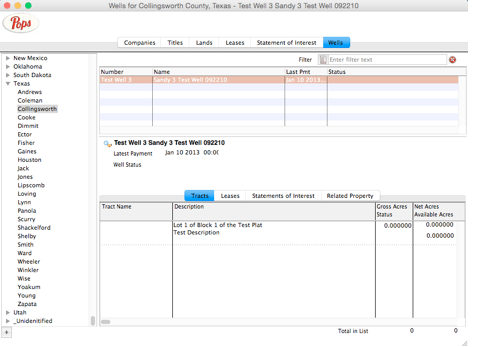
Fig 7-1 Wells Tab Viewer
The Wells Viewer pane is divided into three sections: the data grid (top), the well highlights (mid), and the tab windows (bottom).
The top section is a data grid displaying all wells for the state and/or county category selected in the Navigator. The data grid provides a convenient place to quickly browse well records. Information displayed includes: 1) Well Number (the unique alphanumeric code for the well); 2) Well Name; 3) Date Last Paid (date of the last/latest proceed/royalty payment); and 4) Well Status (Producing, Shut-In, Plugged and Abandoned, or Dry Hole – see Chapter 9 “Glossary” for definitions)
The middle section displays well highlights related to the active/selected well record, namely the Date Last Paid, Well Status, and Royalty Interest (fractional) cited on the lease referencing the well.
The bottom section contains four tabbed windows titled: Tracts, Leases, Statement of Interest, and Related Property.
To add a new Well
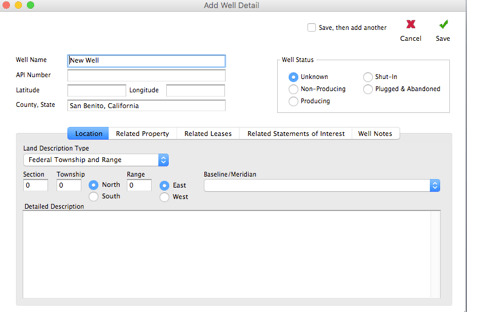
Fig 7-2 Add a New Well
To add a new well into Pops Royalty Manager from the Wells Viewer window, simply single click the plus button at the bottom left of main desktop. The Well Detail window will automatically open in edit mode.
Working with Well Detail
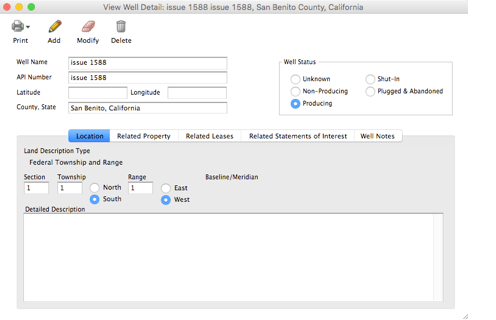
Fig 7-3 Working with Well Detail
The Well Detail window provides an in depth view of your well. You can access the Well Detail by first selecting and then double clicking the desired well row from within the data grid. The Well Detail window will automatically open in view or display mode.
The Well Detail window is a centralized location for viewing and editing well information to include: Well Number; Well Name; County, State in which the well is located; and well’s current production status.
Well Name Enter the legal well name referenced in the division order. Many states have naming guidelines/requirements for wells. More often than not wells are named after the private mineral owner(s). If the state is included as an owner then the word “State” and/or township name may be added. If the federal government is included as an owner then the word “USA” may be added
API Number Enter [CP3]the unique alphanumeric code for the well referenced in the document (e.g. division order). Traditionally wells were sequentially numbered within a given lease corresponding to their drilling sequence. More recently well numbers are assigned based on bottom hole (rather than surface) location within a grid system map of the lease. This system may also include a suffix referring to re-drills, a suffix for drilling methodology employed (e.g. “HD” for horizontal drain hole (directional) drilling), and/or a spur number reference (spurs are multiple branches emanating from one HD).
County, State contains input fields for entering a well location.The County, State location field has a built-in auto-fill feature. You can type in the first few letters of a county name and Pops Royalty Manager? will suggest the closest “County, State” match. If the suggestion is incorrect simply continue typing letters until the desired “County, State” match appears.
Well Status is the current mode or state of operation that the well is in. allows you to select amongst the four most common well states to include: Producing, Shut-In, Plugged and Abandoned, or Dry Hole.
Bottom Tab Windows
To view a specific tabbed window simply single click the respective title tab. Tab color will change to blue indicating it is the “active” tab window.
Tracts
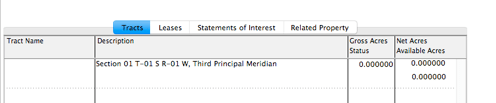
Fig 7-4 Bottom Tab Window -Tracts
Tracts conveniently displays the land tract(s) information associated with the selected title record to include: 1) Tract Name; 2) Description (legal description of the land); 3) Gross Acres, and 4) Net Acreage (acreage under contract which is a calculated/derived value of the surface mineral acreage you own where Net Acres = Interest in Gross Acres x Total Surface Acres under contract). See Chapter 6 “Land Tracts” for more information.
Leases

Fig 7-5 Bottom Tab Window -Leases
All leases that have ever been issued, referencing land tract(s) belonging to the selected title record, are conveniently displayed here. Included here are lease specifics such as: 1) Lessee Name; 2) Date (lease) Received; 3) Term (in years); 4) Royalty (as fractional interest); 5) Bonus (if applicable); and 6) Note (description or comments pertinent to the lease agreement). For more information see Chapter 3 “Leases”.
Statements of Interest

Fig 7-6 Bottom Tab Window -Statements of Interest
All statements of interest related to land tract(s) referenced in the selected title record are conveniently displayed here. Included here are royalty payment specifics for a lease such as: 1) Lessee (company name or tenant); 2) Number Received; 3) Well Name; and 4) Date Last Paid (date of the last/latest proceed/royalty payment to date). For more information see Chapter 4 “Statements of Interest”.
Related Property

Fig 7-7 Bottom Tab Window -Related Properties
From the Related Property tab you can compare the leased land tract to other land tracts described within titles; 2) Modify (and view) a land tract; 3) Modify (and view) the title which references a selected land tract; or 4) Remove selected land tract(s) from the Related Property list.
Pops Royalty Manager analyzes all land tracts in the system to locate properties (land tracts/parcels) that are “related” to the leased property. Pops Royalty Manager considers a “related property” to be a land tract(s) whose description resembles or closely matches the leased land description. For example, the leased land may be part of one or many larger land tracts (considered the related property) described in a title or deed currently inputted into Pops Royalty Manager.


Recent Comments